AI image editing is an extremely important part of AI image generation.
AI generated images are often “almost” amazing.
So it is very important to have the option to edit them easily after they are generated – or they are wasted.
What is FLUX Fill Pro Inpainting?
FLUX is a collection of AI image generation models we use on Cartario.com
FLUX Fill Pro – is a specific AI editing tool used on top of AI generated images.
Once you generate an AI image, you can use FLUX Fill Pro – to edit or extend images with natural, seamless results.
What Is Inpainting?
Inpainting is like painting on top of an image with the help of AI. First, you choose the area of the image you want to change. Then, you give the AI a prompt of what you want to appear in that area.
For example, you might say, “Change this shirt into a black evening gown,” or “Add sunglasses to this face.”
Here is a video of how to Use FLUX Pro Inpainting Mode
Examples of AI Inpainting
Changing an Outfit
Open Your Image: Start by choosing the AI-generated image you want to edit.

Draw a Mask: Use a simple brush tool to mark the area you want to change. It doesn’t have to be perfect—just cover all the parts you want to edit.
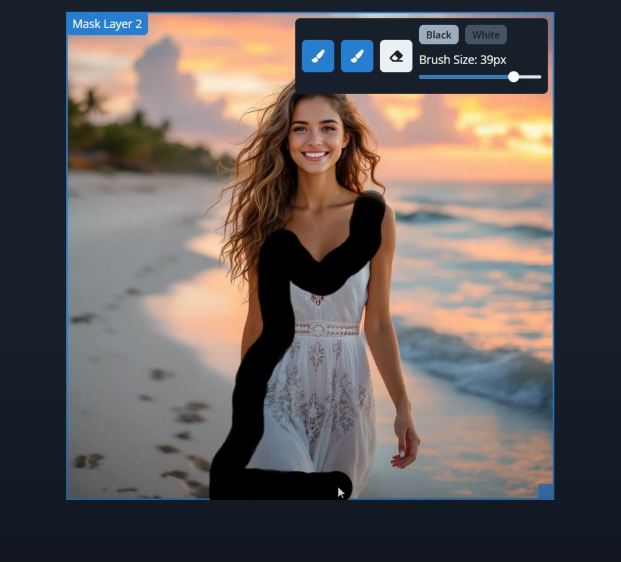
Write Your Prompt: Type in what you want to add or change. For example, “Add a black evening gown.”
Generate the New Image: Click the button to apply the changes. The AI will replace the masked area with your requested item or change.

Result: After a moment, you’ll see the person in the image now wearing a beautiful black evening gown. The change should look natural and seamless.
Example – Adding Sunglasses
Open Your Image: Pick an image—maybe one of yourself as a podcast host.

Mask the Area: Draw a mask around your eyes where you want the sunglasses to be.
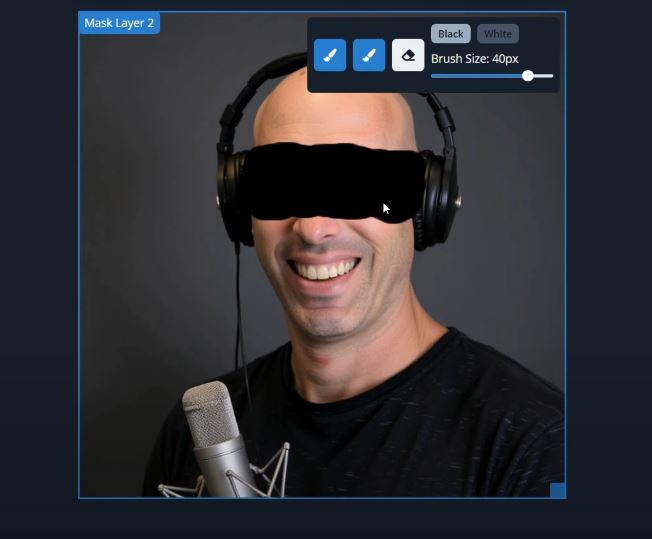
Prompt Your Change: Type in “Add dark sunglasses.”
Generate: Watch as the AI updates your image so you are now wearing sunglasses. If you want to try a different style, just repeat the steps with a new prompt.

Result: After a moment, you’ll see the person in the image now wearing sunglasses. You can redo the mask also and update the image until you are happy.
